Filter feature
A Filter feature is displayed at the top of many MaSTR application pages, including all five main application pages. You can use the Filter feature to reduce the number of items that are displayed on a page and exclude those items that do not match specific filtering criteria.
Filter feature
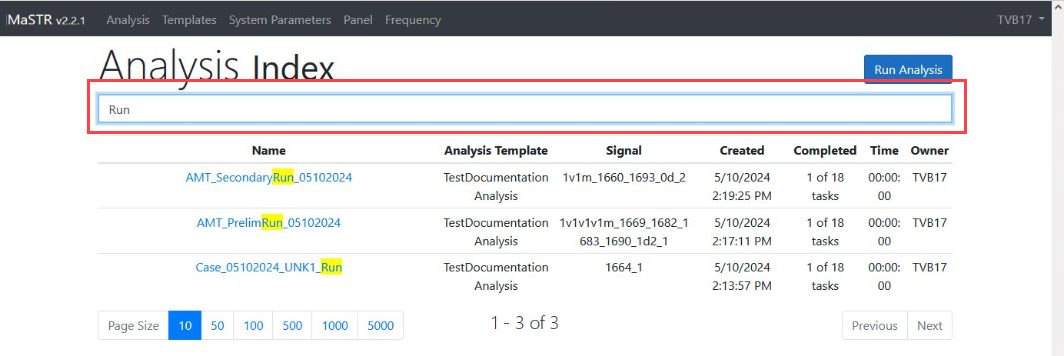
For example, when the Analysis page first opens, it displays the ten most recent analysis jobs that are queued on the server, currently running on the server, or have finished running on the server in reverse chronological order. To filter the display on a tab, click in the Filter field, enter the filter criteria, and then press Enter. Any items (in this example, any analysis jobs) that do not match the filter criteria are excluded from the display and the tab display is updated accordingly. Note the following caveats about a filter string:
• The filtering is based on the exact order of the characters in the filter string, but the string is not case-sensitive and it can appear anywhere in the search results.
• The filtering might or might not be carried out against all columns on the page. For example, if you enter Run as the filter criteria on the Analysis page, then the filtering is carried out against the Name column, the Analysis Template column, the Signal column, and the Owner column. Any analysis jobs that do not have this string in at least one of these columns are excluded from the display and only those jobs that have this string in at least one of these columns are displayed on the tab. The filter string is highlighted in yellow everywhere that it is found in the filter results.
• To have all items displayed again on a tab, manually clear the Filter field (make sure that the field is blank), and then press Enter.