MaSTR Layout and Navigation
Regardless of your user role (Manager, Analyst, Admin, Reviewer, or a custom role), after you log into MaSTR, the application layout is identical; however, your user role determines the options that are enabled on each application page as well as the options that are displayed on the User dropdown menu.
MaSTR application layout
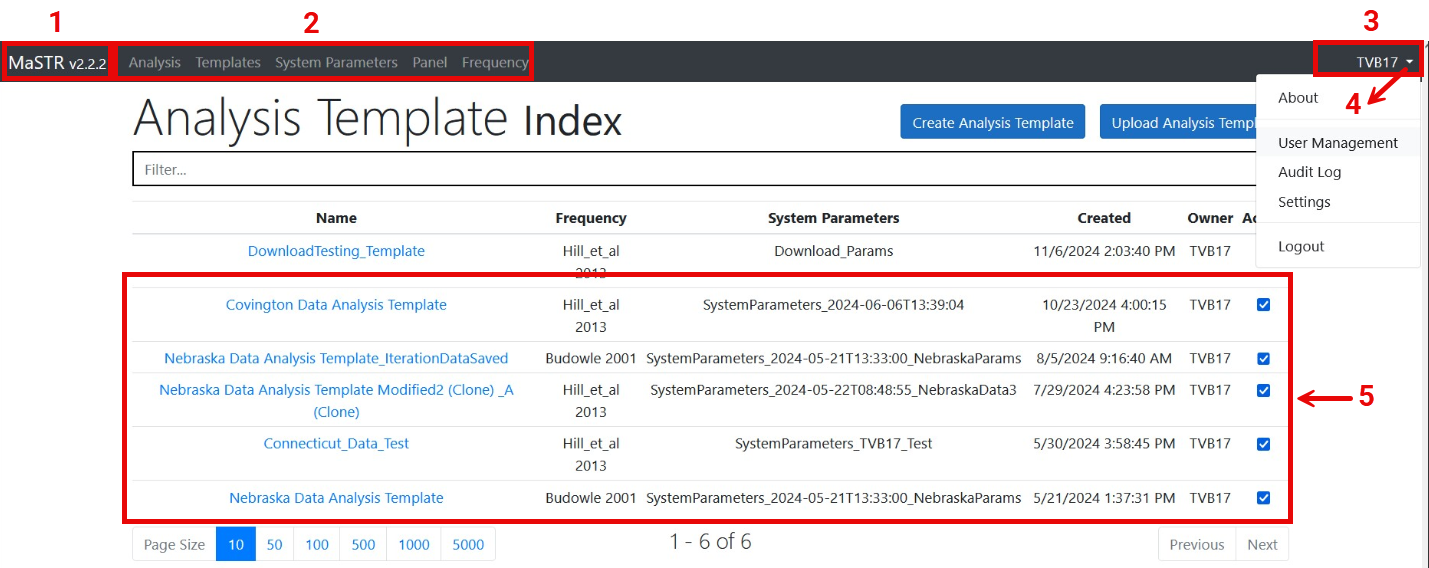
Item | Description |
|---|---|
Note: Collectively, Items 1, 2, and 3 make up the MaSTR title bar. | |
1 | Version information. The version of MaSTR that you are currently logged into. |
2 | The MaSTR main menu. Click a main menu option to open a main application page in MaSTR. There are five main application pages in MaSTR. • Analysis: Opens the Analysis page. This is also the page that opens after you log into MaSTR.The page lists the DNA analyses that have been uploaded to the MaSTR database, regardless of status (Completed or Failed) in reverse chronological order • Templates: Opens the Analysis Templates page, which lists the analysis templates that have been added or uploaded to the MaSTR database in reverse chronological order and that can be used in a DNA analysis. • System Parameters. Opens the System Parameters page, which lists the system parameter sets that have been added or uploaded to the MaSTR database in reverse chronological order and that can be used in a DNA analysis. • Panel: Opens the Panel page, which lists the panels that have been added or uploaded to the MaSTR database in reverse chronological order and that can be used in a DNA analysis. |
• Frequency: Opens the Frequency page, which lists the frequencies that have been added or uploaded to the MaSTR database in reverse chronological order and that can be used in a DNA analysis. | |
3 | Username. The name that you use to log into MaSTR. |
4 | Work area. The area in which all main application pages, as well as the majority of other MaSTR application pages, open. The name of the currently opened page is always displayed at the top of the page in the work area.The standard web navigation commands of Go back one page, Go forward one page, and Refresh current page are applicable for any MaSTR page that is opened in the work area. |
5 | User menu. Click your username to open a dropdown menu that contains various options for monitoring and managing the MaSTR installation. Your user role determines the options that are displayed on the menu. |
In addition to the common web page navigation tools, the following navigation and display options are also available for many MaSTR pages:
• A number of rows displayed per page feature. See Rows displayed per page and scrolling page features.
• A filter feature. See Filter feature.